BeeTV APK is the latest version of the BeeTV app. The first version has lesser options and more bugs. To eradicate bugs and include more options BeeTV was released.
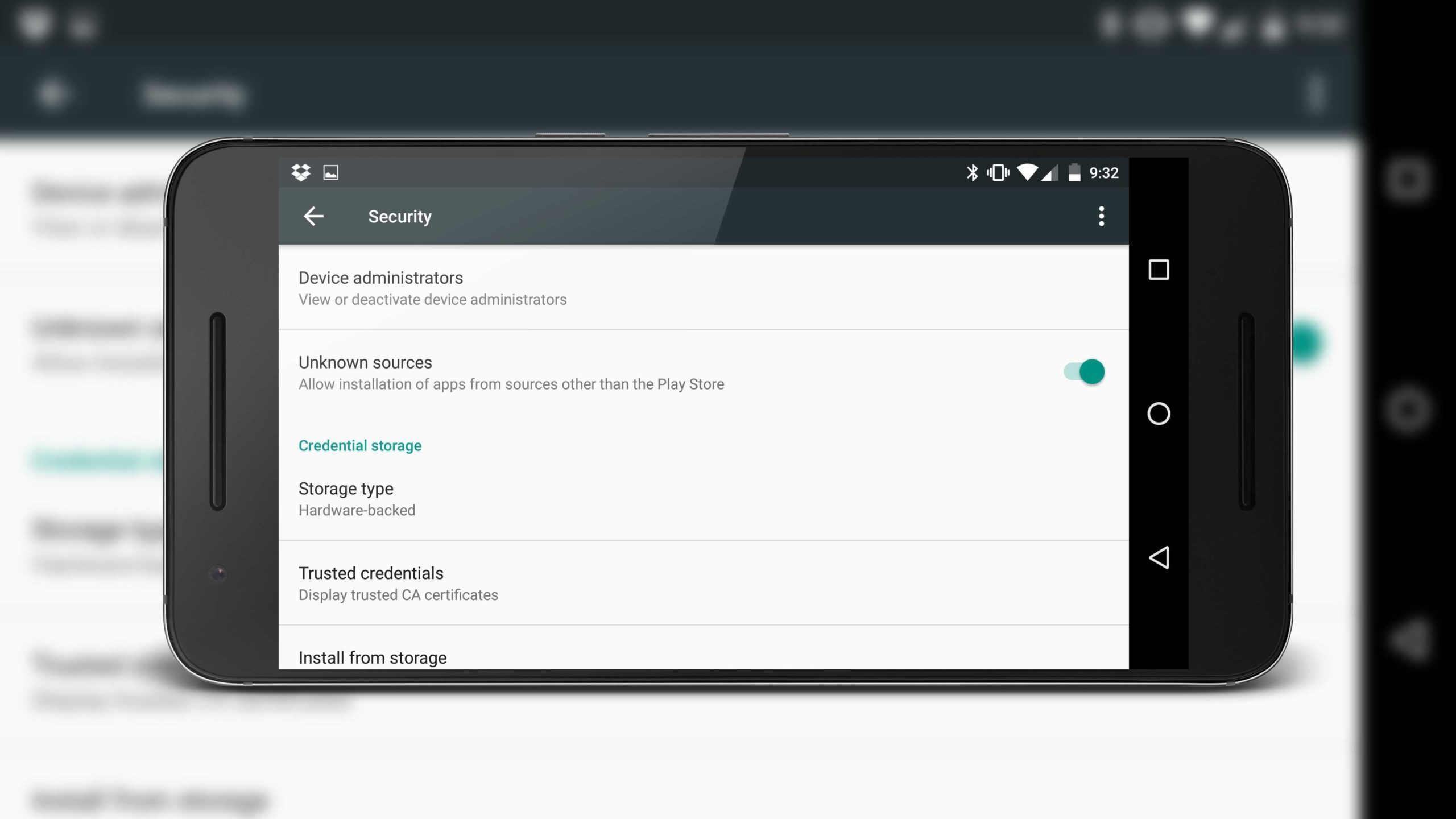
Since the BeeTV app is not available in the play store, you have to install the app using the APK file. Here are the steps to install BeeTV APK on your android device.
To install the latest version of the BeeTV app, download the BeeTV APK file from here. Then you have to enable the Unknown sources option to install the APK file. Follow the below methods to enable the unknown sources option in your device.
Enable Unknown Sources Settings On Android Devices
It is mandatory to enable the Unknown Sources option if you want to install apps using the APK file. The method to enable unknown sources might differ depending on the model of the mobile phone.
LG
Models: G8X ThinQ, V40 ThinQ, G6, G7+ThinkQ, Wing, Velvet, G8s ThinQ, V30+
- Open the Settings app in any of the supported LG mobile models mentioned above.
- In settings, choose General Settings.
- From General Settings, choose Apps and Notifications. From there choose Special Access.
- Tap on the option “Install Unknown Apps” from special access.
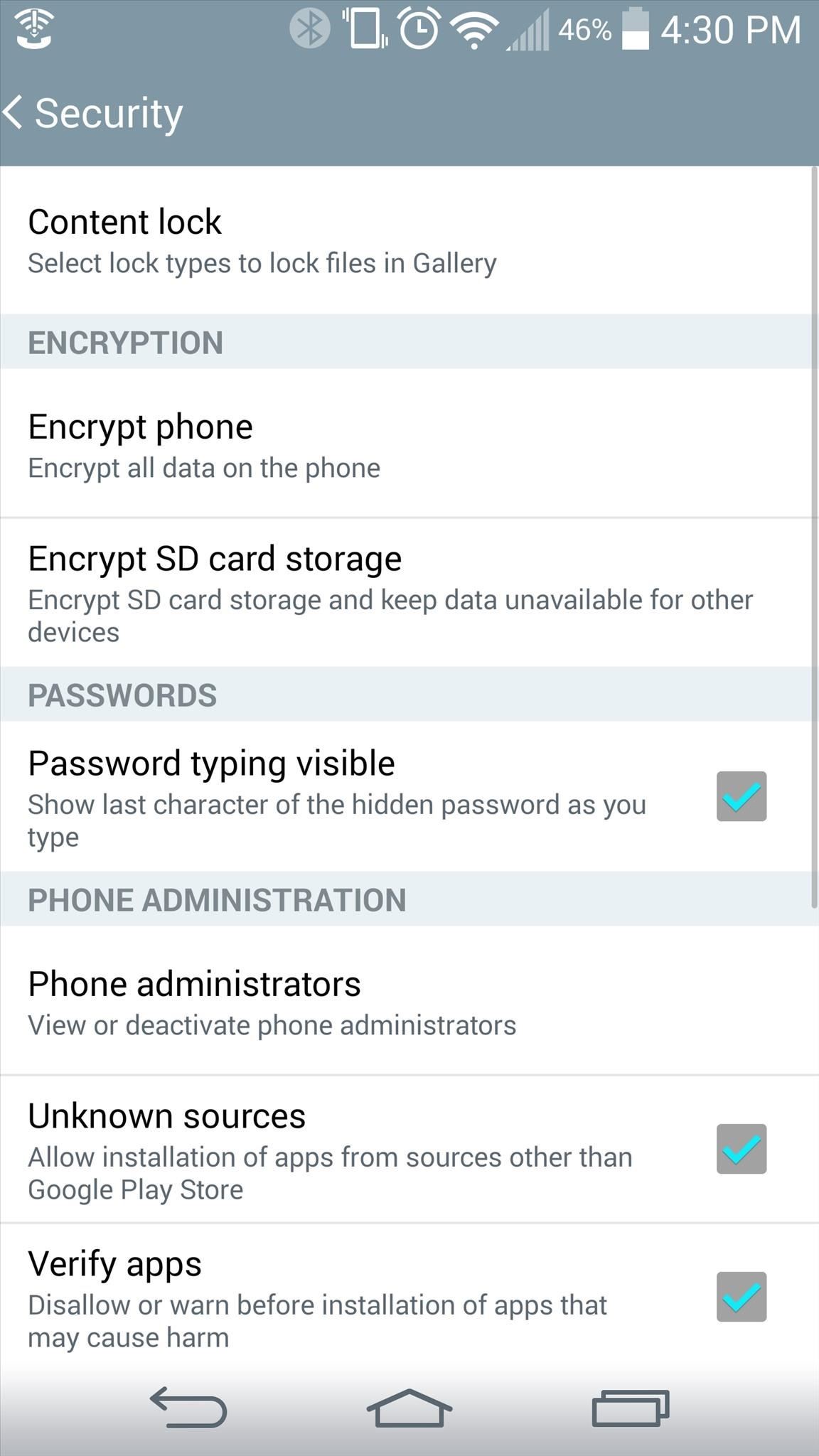
- Now you can see the list of all the apps installed in the LG mobile phone.
- Now choose the Chrome app from the list and enable “Unknown Sources”.
OnePlus
Models: 9 Pro 5G, 9R, Nord CE, 7T, 8T Pro, 6T, 5T
- In your One Plus mobile, open the settings app.
- In the settings, open “Apps and Notification”.
- On opening “Apps and Notifications”, you can find the “Special App Access” menu.
- With Special App Access, you can see all the installed apps on your mobile phone.
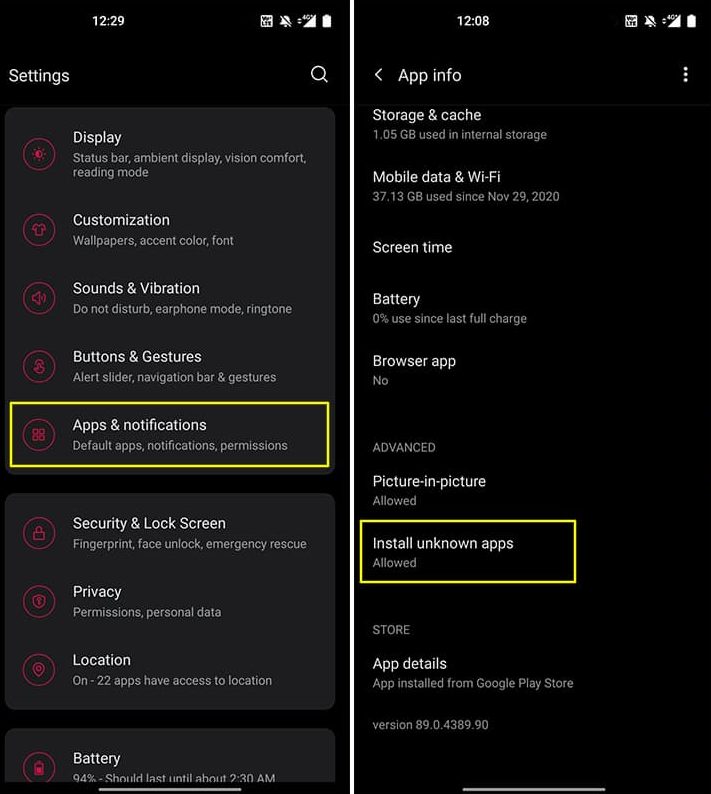
- In the installed app list, choose chrome and Turn ON the Unknown Sources option.
Huawei
Models: Mate 40 Pro, P40 Pro, Lite, P30, Mate X2, Nova 7i, 5T, P Smart 2021
- Open the Settings on your Huawei mobile phone. (Any of the above said supported models).
- Tap on security.
- In the Security option, find “Unknown Sources”.
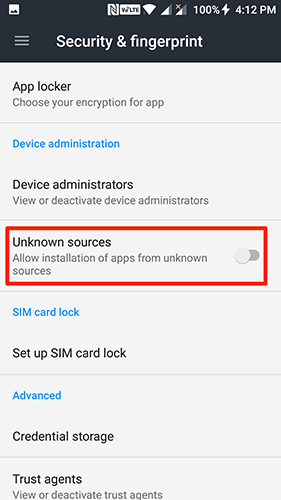
- Once you find Unknown Sources, Tap on the option to enable it.
Vivo
Models: V21 Pro, U3x, V20, Y73 2021, Vivo Y & V Series
Enabling the “Unknown Sources” option in the Vivo mobile is easy for even non-technical people.
- Open the Settings app and tap on the security option.
- In the security option, click on Unknown Sources.
- Tap okay to enable.
Samsung
Models: Galaxy S21 Ultra, Plus, Note 20, S20 FE, Z Fold 2, A52, A71 5G, M Series
- Open the Settings app on your Samsung mobile phone (Any of the above models).
- In the settings, You have to choose the “Biometrics and Security” option.
- You have to tap on “Install Unknown Apps” inside the Biometric and Security option.
- On opening the “Install Unknown Apps” section you can get the list of all applications installed on your mobile phone.
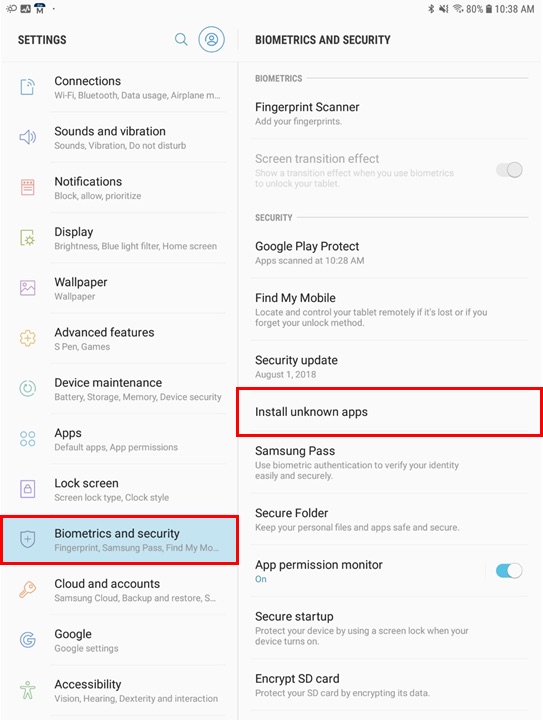
- From the list, choose chrome browser and click the “Allow from this source” option.
- Now get back to the apps list and choose the “Files” app. Tap on “Allow from this source” again.
Lenovo
Models: K8 Plus/Note, Z2 Plus, K6 Power, Zuk Z1, Vibe X3, Vibe S1, Vibe P1
- In your Lenovo mobile phone (let it be any model) follow the path “Settings -> Apps and Notifications -> Advanced -> Special App Access -> Install Unknown Apps”.
- From the app, list choose both File app and chrome app. Now enable unknown apps.
Xiaomi
Models: Mi 10, 11X Pro, 10T Pro, K20 Pro, Poco X3 NFC, Redmi Note 10 Pro, Poco F3, Black Shark 3, Note 9/8/7
- Open Settings on your Mi Smart Phone.
- Choose the Password and Security option in the settings.
- Tap on “Privacy”.
- Click the Special App Access option in the privacy setting.
- In the Special App Access, tap on “Install Unknown Apps”.
- Inside “Install Unknown Apps”, you can find all the available apps on the mobile.
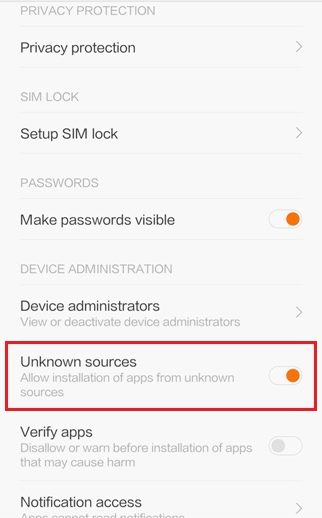
- Choose the Chrome browser and enable “Unknown Sources”.
Google Pixel
Models: 5, 4a, 4 XL, 3 XL, 4, 4a 5G, 3, 3a
- Go to the Settings app on your device (All the Google Pixel models mentioned).
- Choose “Apps and Notifications”.
- You have to choose the Advanced tab on Apps & Notification.
- Now click on the “Special App Access” option.
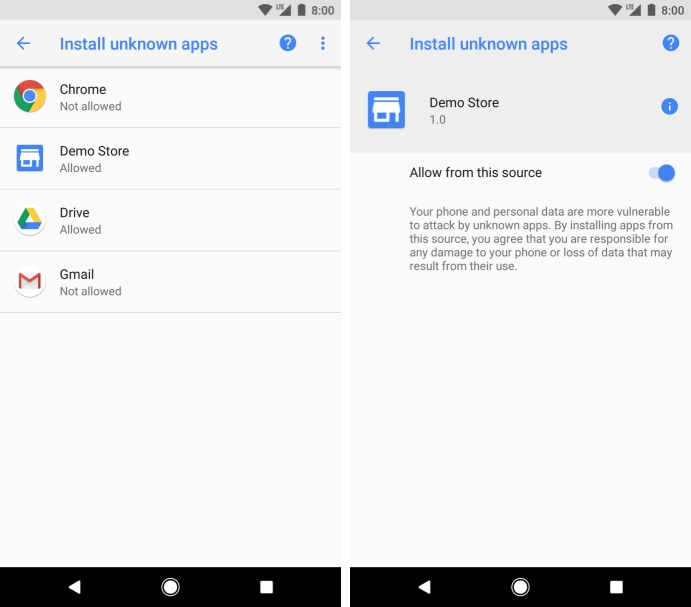
- On opening the “Special App Access”, you can see the “Install Unknown Apps” option.
- From the available list of apps, choose chrome and tap on “Allow from this source”.
Sony Xperia
Models: Xperia XZ1, XZ Premium, C5 Ultra Dual, Z3 Compact, Z2, Z1 Compact
Enabling unknown sources options in Sony mobiles can be done using the below methods.
- Open the Settings app and click “Apps and Notifications”.
- In Apps and Notifications, choose Advanced.
- In the Advanced option, choose Special App Access, then tap “Install Unknown Apps”
Motorola
Models: Edge Plus, Edge, One Zoom, Moto G 5G Plus, One Hyper, One Action, G9 Power, G9 Plus
We can follow the same method to enable Unknown sources in all the Motorola mobile phones.
- Open the settings app -> Tap on Apps and Notifications -> Click Advanced -> Special access.
- You have to choose “Install Unknown Apps” from special app access.
Oppo
Models: F19, F17, K3, RENO 2F, A52, Find X2, RENO 4 Pro, RENO 5 Pro 5G
- In your Oppo mobile phone, open the Settings app.
- Click on additional settings.
- In additional settings, choose the “Device and Privacy” option.
- Now tap on “Apps installed from unknown sources” inside the Device and Privacy.
- Now you have to enable the option for three apps Google chrome, Files, and Google Drive.
Check out More Guides:
- How to Cast BeeTV with Chromecast (Full Guide).
- BeeTV on PS4 | Download BeeTV APK on PS4 & PS3 (Full Guide).
- [FIX**] BeeTV Buffering, Subtitles, App Not Installed, App Crashing Errors.
Enable Unknown Sources Settings on Android [All Brands]
Follow the above methods to install the BeeTV app on your device. Don’t forget to enable unknown sources. Just follow the methods depending on the model of your mobile phone. If you still have doubts don’t hesitate to ask us using the comments below.

Been trying downloaded beetv app but having no success. What am i doing wrong? I am not getting the download option… Frustrated my email is myescort2005vj@gmail. com send help