The day of the shutdown of Terrarium TV was a black day for all those users who love streaming their favorite movies and TV Shows on their compatible devices. Many related applications came after Terrarium, but none were able to meet the expectations. Nevertheless, in this post, we will introduce an application called ‘BeeTV’, which has received a satisfactory response from users in terms of content availability and performance. The application is compatible with multiple platforms, including Android, iOS, Windows PC and laptop, and Amazon Fire Stick/Fire TV.
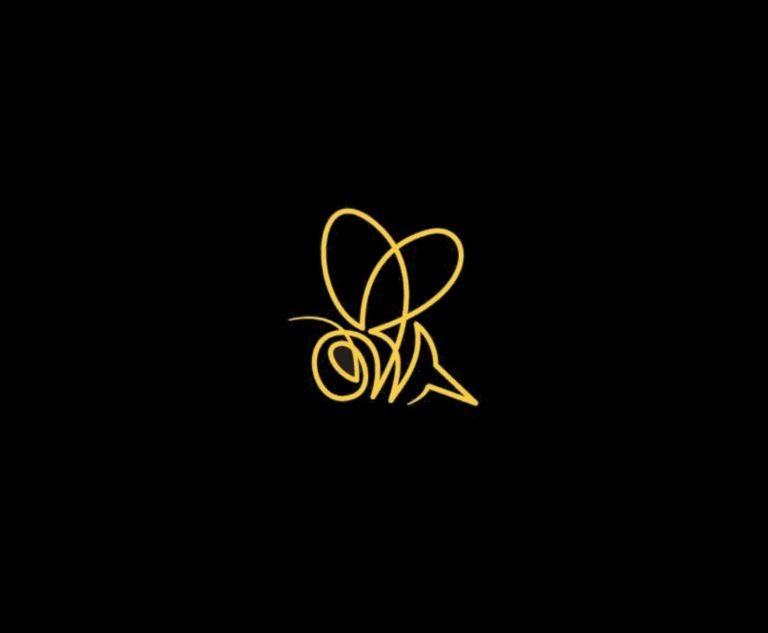
One of the most beautiful features of the application is its light weight. It does not host content on its interface; instead, it partners with a plethora of media websites. Upon a user searching for a particular movie or a TV show, the application crawls over these media websites to locate the content. Moreover, the entire content is available in high definition. You can even download your favorite content to the local storage and watch the same offline. Check Out: BeeTV | Download Bee TV APK on Android (UPDATED APK).
Install BeeTV on FireStick and Fire TV
Though chances are rare, you might be unable to locate a particular content on the application. There is a ‘Special Requests’ feature included by the developers for such cases. Under this feature, you can place a request with the developers to add particular content to BeeTV. The highly responsive, experienced, and professional customer support team of BeeTV will take care of your request on a priority basis. That is enough of an introduction now. In this post, we are going to share the steps to install BeeTV on FireStick, Fire Tablet & Fire TV.
App Information:
| Name | BeeTV |
| Developer | Btv |
| Category | Streaming |
| Version | v4.2.8 |
| License Type | Free |
| Latest Version Released On | Today |
| Compatibility | Android, FireStick & PC |
| Downloads | 1000000+ |
| Size | 28.68MB |
As you might have guessed by now, BeeTV is a 3rd party application. Therefore, you cannot download and install the same from the Amazon App Store. Hence, before you proceed with the installation, you must activate the option of ‘Apps from Unknown Sources’ on your FireStick. Fire Tablet & Fire TV. The following are the steps to do the same.
- From the main menu of your FireStick/Fire TV, please navigate to Settings -> My Fire TV or Device.
- Here, you will see an option captioned as ‘Developer Options.’ Please choose the same.
- Now, choose the option Apps from Unknown Sources.’
- Please choose Turn On from the screen that comes up next.
You have successfully activated the option Apps from Unknown Sources. Please continue reading to learn the steps to install BeeTV on Firestick/Fire TV. The following are the two methods through which you can download and install BeeTV on Firestick/Fire TV.
Must Read: BeeTV APK Download on Android TV Box & Smart TV.
- From Downloader Application.
- From ES File Explorer.
Method 1: From Downloader Application
Install BeeTV APK on Firestick [Downloader App]
- Please launch Search from the main menu of your Firestick/Fire TV.
- Perform a search for ‘Downloader Application.’
- From the list of applications coming up, please select the Downloader Application.’ If you are unable to identify the application, please note that it will have an orange colored icon with a download arrow.
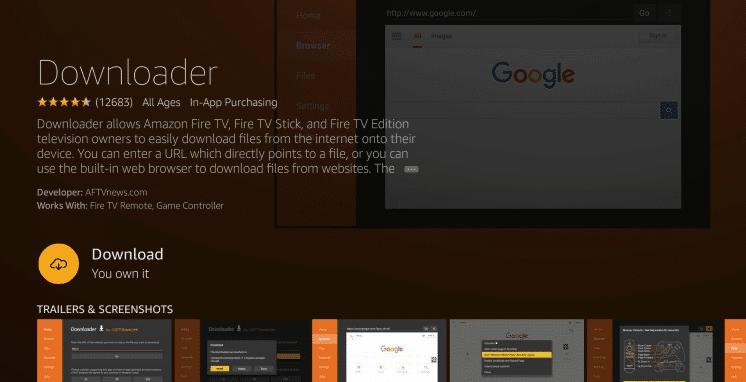
- Please download and install the Downloader Application on your Firestick/Fire TV.
- After the successful installation of the Downloader App, please launch the same. When you launch the application for the first time, it will ask for your permission to access media and files on your device. Please tap on it.
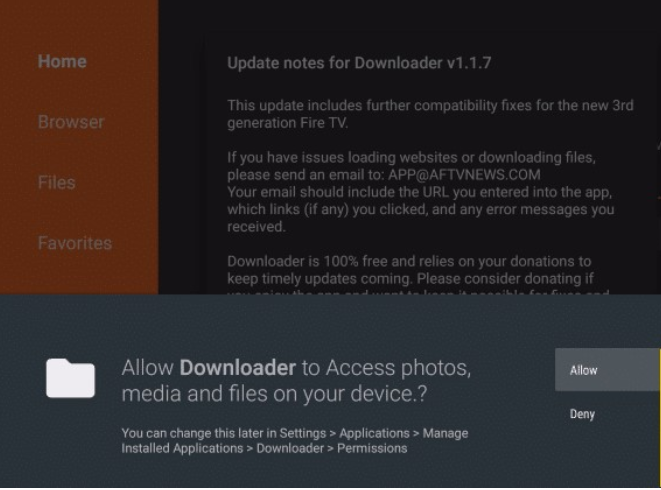
- From the left-hand side menu of the application, please select Home. Thereafter, on the right, you can see an option to enter the URL.
https://beetvapk.org/en5/
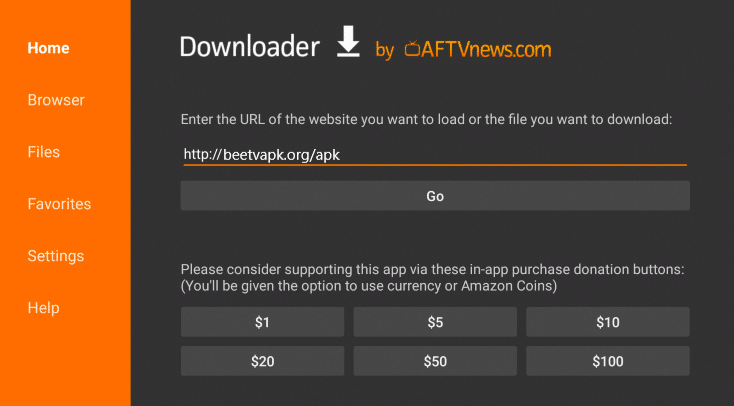
- Now, BeeTV APK will download on your Firestick/Fire TV. Post successful download, Firestick will launch the APK file.
- A window will come up in front of you asking whether you wish to install BeeTV on Firestick/Fire TV or not. Please press Install.
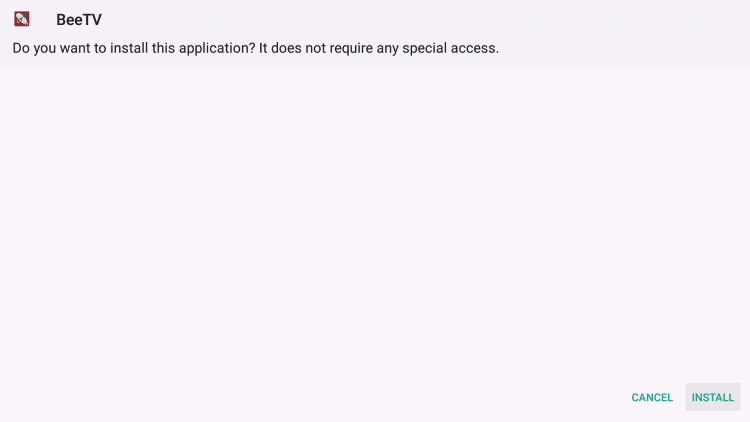
- Once the installation is over, you will see an App Installed message.
- Please click on ‘Done’ to move back to the Downloader Application.
- Make sure that you delete the APK file thereafter when your Firestick asks you to do the same.
Must check guide: BeeTV on Roku Guide [STEPS] – Best Movies App.
Method 2: From ES File Explorer
Install BeeTV on Firestick & Fire TV [ES Explorer]
- Please launch ‘Search’ again from the main menu of the Firestick.
- However, this time, please search ‘ES File Explorer.’
- Please download and install ES File Explorer on your Firestick/Fire TV.
- Post successful installation, please launch the ES Explorer File Manager application.
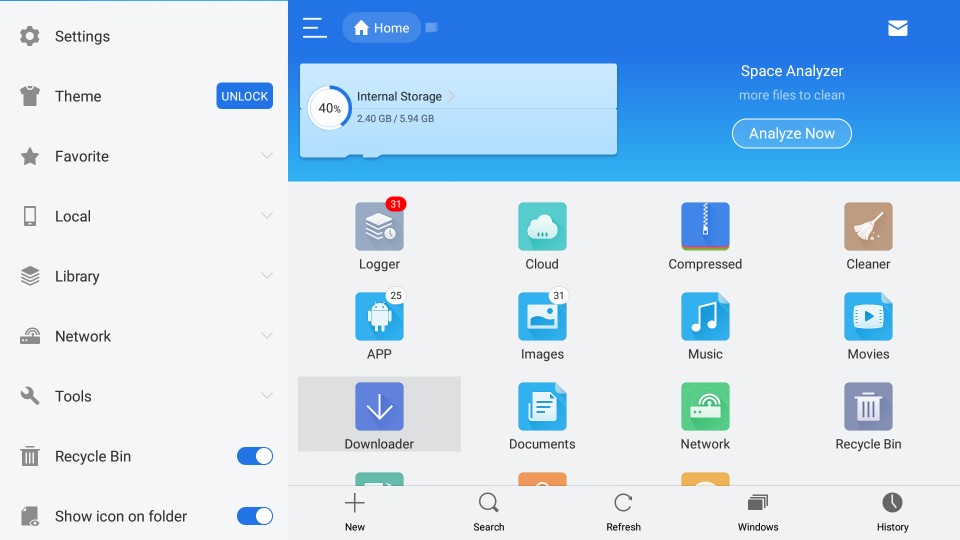
- You will notice a ‘Tools’ option present in the left-hand-side menu. From ‘Tools,’ please select ‘Download Manager.’
- Tap on the +New button present at the bottom.
- A pop-up window will appear in front of you, displaying the spaces to enter Path and Name.
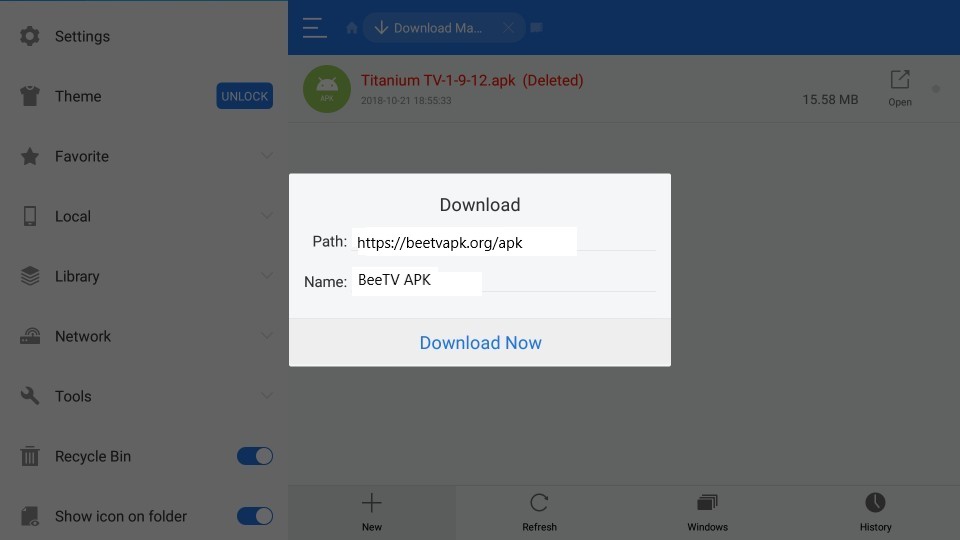
- In the Path, please enter the following URL [https://beetvapk.org/en5/]. In the space to enter Name, type in any name that you prefer to keep for the application. You can simply write any name.
- Tap on ‘Download Now’ after you have entered the details.
- Wait for the BeeTV APK file to download.
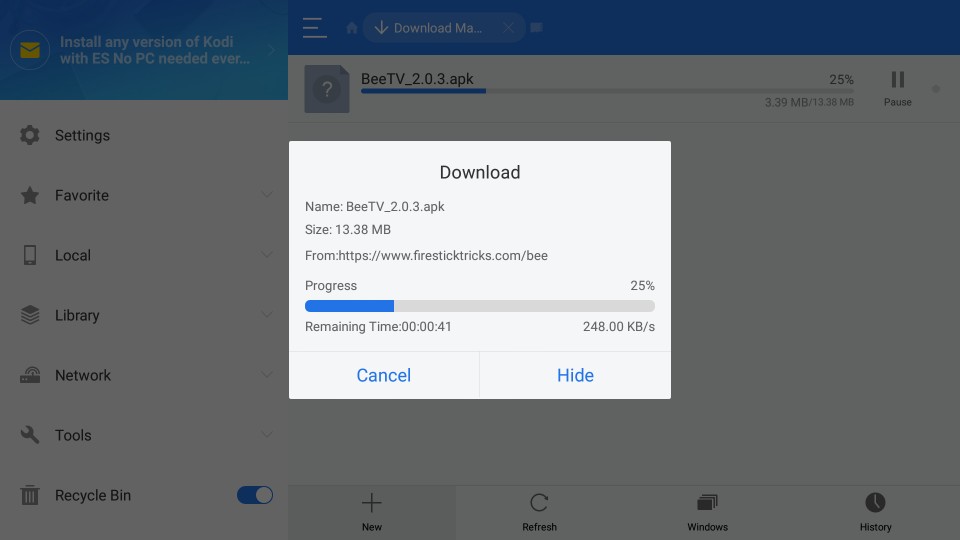
- After the download is over, please tap on ‘Open File’ and then tap on ‘Install.’
- The installation screen will pop up. Click on ‘Next,’ and on the subsequent screen, click on ‘Install.’
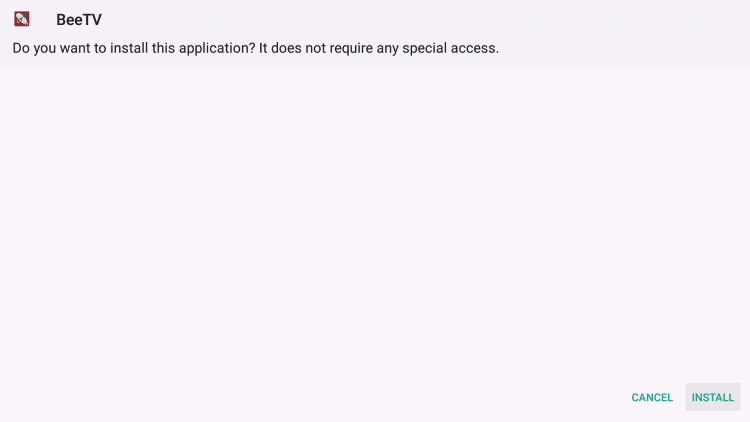
- The installation of BeeTV will start. Once the same is over, you will see an App Installed message.
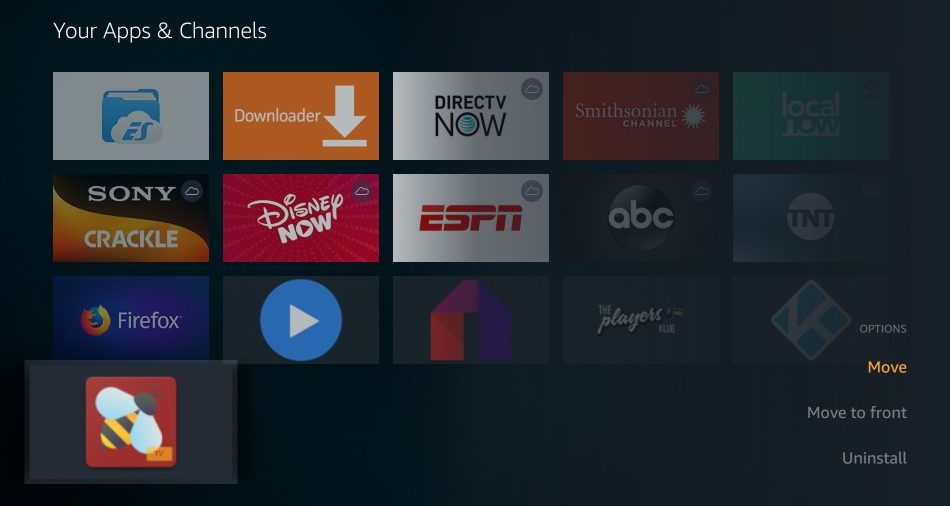
- Please click on ‘Done’ to exit the installation window.
for PC Guide: Download BeeTV on PC(Windows 10/8.1/8/7) & Mac.
Fix* – BeeTV Won’t update – Please Wait update APK File (Stuck at 0%)
As people are going mad about this issue, we came out with a workaround. Here we go.
- First, uninstall the BeeTV App from your device.
- Next, while installing the old version, don’t give any access to files or media while installing or launching.
- Now, launch the app, and if it gives you a prompt, click on update. It will get updated and there won’t be any issues.
If you want to know more about such a workaround to fix this annoying issue, you can refer to this guide –
BeeTV Fix* – Please Wait Update APK File (Stuck at 0% – Won’t Update)
How-To Integrate Real-Debrid with BeeTV?
- Tap on the three lines Menu Icon present in the top-left corner.
- Select Settings from the menu.
- In Settings, please select the option Login to Real-Debrid.
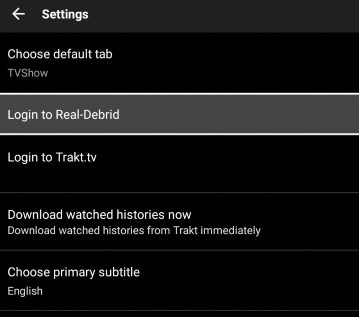
Login to Real Debrid – BeeTV - An activation code will come up. Please note down the activation code.
- Launch a web browser and go to the URL: [https://real-debrid.com/device].
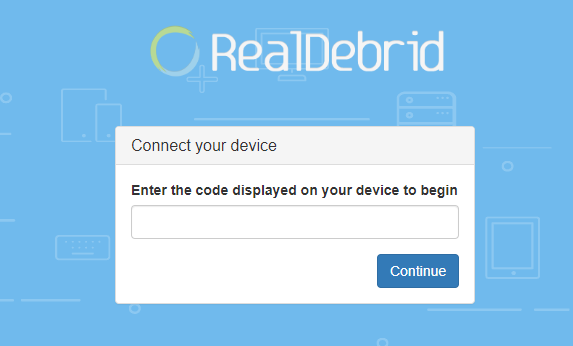
Connect your device real debrid – Bee TV App - Put in the activation code here that you have noted down in the above steps.
- You will get a message Authorization Complete.
- Now go back to BeeTV and search for content.
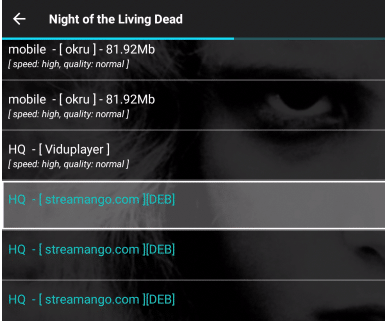
Real Debrid – BeeTV App - All the Real-Debrid links for that content will be in a teal color with [DEB] mentioned against each.
One must check the article in our blog: BeeTV App on NVidia Shield TV [STEPS].
How to Choose Subtitles on BeeTV?
- Search for the content that you wish to stream on BeeTV.
- Hover over a stream source and choose the option Play with Subtitle from the menu that comes up.
- Choose your preferred language.
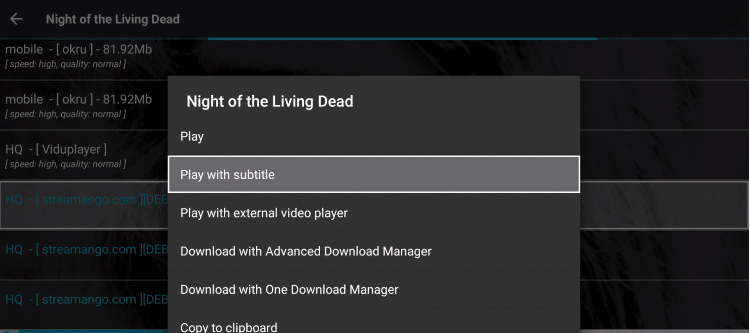
Select Subtitles – Bee TV APK - Several subtitle (SRT) files will come up. Select the ones that are downloaded more times.
- That’s it! Your content will stream now with subtitles.
CyroseHD App is my favorite application whenever I face any issues in my BeeTV App. You can also check it out from here: CyroseHD App Download – UPDATED Version Added.
How-To Integrate Trakt.tv with BeeTV?
- Please navigate to Settings once more.
- Here, you need to log in to https://trakt.tv/ from our device settings.
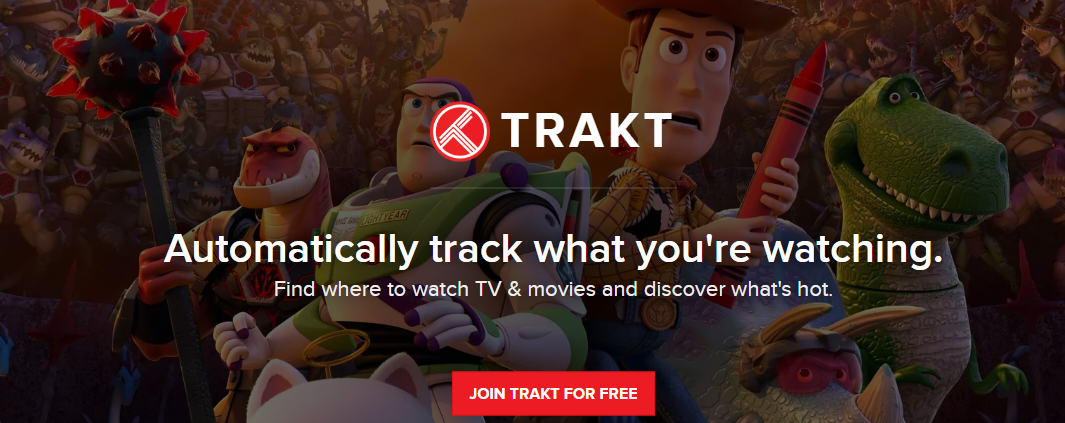
Trakt – Bee TV UI - This time you will select the option Login to Trakt.tv.
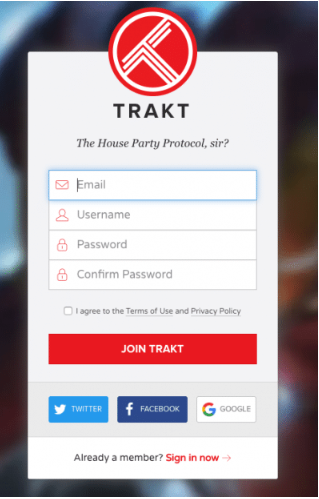
Login to Trakt – BeeTV - Again, please note down the code that comes up.
- Launch a web browser and enter the URL: [https://trakt.tv/activate].
- Enter the code on this webpage and tap on Continue.
- Hit ‘Yes’ thereafter to complete the authorization process.
- Launch BeeTV and you will see that trakt.tv is successfully linked.
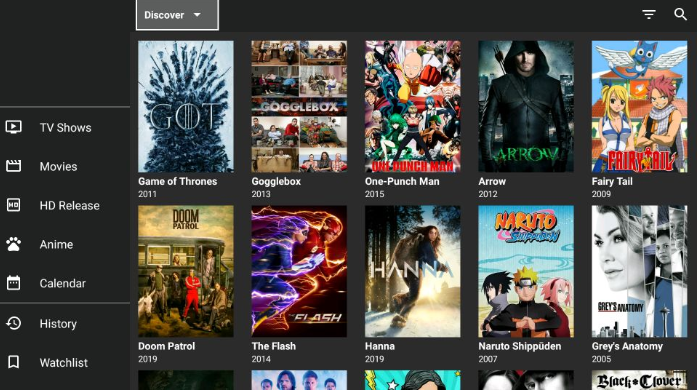
Launch BeeTV with Trakt.TV
How to Access and Use BeeTV?
It is very simple to use BeeTV. Simply launch the application and a list of popular movies and TV shows will welcome you. You can choose to view only movies or only TV shows from the menu icon available in the top left corner.
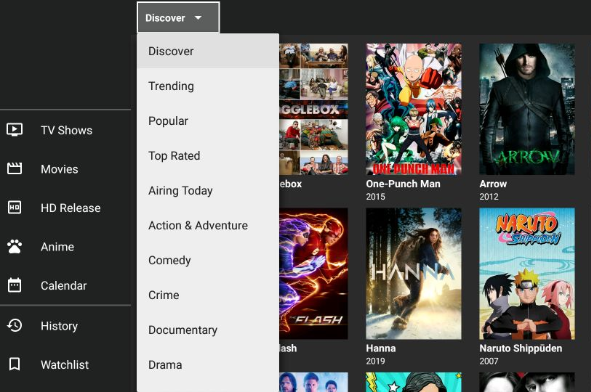
You can either browse through the list or do a direct search for the content that you wish to watch. You can filter the content using genres as well on BeeTV. Please note that BeeTV is a crawler application that is in partnership with other media hosting websites to bring content for you. This makes it incredibly lightweight and simple to use. You can also check out: How to Cast BeeTV with Chromecast (Full Guide).
Best 3 BeeTV Firestick Alternatives
1. Cinema HD
Cinema HD is one of the online movie streaming websites that stream movies, TV shows, live television channels, and web series without a paid subscription. Cinema HD won’t even ask for your details like email ID and name, for registration. You can simply install the Cinema HD app and start watching your favorite movie/TV show.

The library of the Cinema HD app is frequently updated, and the streaming links for all the latest movies will be added before the of other streaming apps. If you search for a movie in Cinema HD and are unable to find it, then you can use the requested feature to add the movie to the Cinema HD library. The Cinema HD app only contains streaming links in HD quality and above.
2. CyberFlix TV
CyberFlix TV is just like other movie/TV show streaming apps, except for the fact that it is a clone of the Terrarium TV app. It has all the features of the Terrarium TV app, along with a few additional features that were added during the recent update of the app. The CyberFlix TV app doesn’t have any annoying ads in it.

You can watch any movie show without pop-up ads. The app also offers subtitles for movies in 255 different languages. You need not download subtitles separately. Chrome cast is also supported by the CyberFlix app. The app doesn’t host any movies/TV shows/Videos on its server. It just provides you with the links for the same. All the streaming links provided by CyberFlix TV are of good quality.
3 HDO Box
HDO Box is another fabulous alternative for the BeeTV application. You can find thousands of movies and TV shows for free. The developer of this HDO Box is working vigorously and releasing regular updates. If we face any bugs in any update, he will fix them and release the next bug-free versions.

I found this HDO Box as the perfect replacement for BeeTV. You can also give it a try and tell us your feedback below in the comments.
BeeTV on Firestick | [FAQs]
Installing the BeeTV app and streaming is not illegal. However if you stream content that is not within the public domain; that is illegal. BeeTV does have ads; however they don’t disrupt your streaming experience on the app. Yes! You can download content from BeeTV. However, we advise connecting to a good VPN service before initiating the download.Q - Is it illegal to use BeeTV?
Q - Does BeeTV has ads?
Q - Can I download content from BeeTV?
Must check the guides of BeeTV App:
- 12 Best BeeTV Alternatives – (Similar Apps, 2025)
- BeeTV Not Working, No Data Available & Crashing Errors – Fixed
Conclusion
These are the two methods through which you can install BeeTV APK on Firestick. In case you face any issues while installing or using the application, please let us know about the same in the comments section provided below.
We will provide you with a working solution on a priority basis. Till then, please launch BeeTV and enjoy your favorite movies and TV shows on the big screen of your television.

My fire stick does not have developer options. I dl’d the Downloader app and dl’d beetv but when I tried to install it it said my TV was not allowed to install apps from this source.
Love the simplicity of your instructions! I was able to install BeeTV on my FireStick in no time. The updated guide for 2024 is super helpful and appreciate the time you took to update it. Thanks for the great instructions!
Awesome tutorial! I was able to install BeeTV on my FireStick in under 2 minutes, thanks to your clear instructions. Your blog is a go-to resource for me when I need help with my streaming devices
Every time I try to delete and reinstall bee tv on my firestick I get the same results every single time. What it’s doing is after installation I go to open it and it says update and I try to update it and it doesn’t load, and when I try to back out of it the app closes. I’m at a loss cause I have no clue how to fix it at this time.
3.7.4 not updating,just sitting there.
Updated the article, please check or you can try this BeeTV Fix* – Please Wait Update APK File (Stuck at 0% – Won’t Update) Issue. Thank You.
Updated the article, please check it out for this fix. Thank You.
I cant update apk file.
It is stuck at 0%
This is on a fire stick that has been working ok.
You can check out these Methods to Fix BeeTV Fix* – Please Wait Update APK File (Stuck at 0% – Won’t Update). Thank You.
Great post! This is definitely helpful for anyone looking to install BeeTV APK on their FireStick quickly and easily. Thanks for sharing this useful information with your readers.
I’m using https://beetvapk.org/dl/v3.3.6.apk/ and getting the following error:
Error: Not Found. Check your URL
Fixed, and replaced the link..Please check now. It’s working. Thanks for reporting.
Using code: 50187 with Downloader, all I get is “We are under maintenance.”
What is going on with the ad being stuck and you not being able to exit out?
These ads are killing me!!! I love the fact that beetv finds a lot of lines to movies, however, I get full screen ads that require me to shut the app down and start over in order to get past the ad. The ad has an X in the top right corner but no way to get to it to do anything. If I’m watching a movie on a link that buffers and try to go back to the links to select another, I again get the ad that makes me shut the app down again and start over. Very frustrating.
You can check out the Ad-Free Version if you are looking for one. Visit Here for Ad-Free Version. Thanks.
No matter how many times I download, uninstall, reinstall and no matter the platform…I just cannot get anything to play. I’ve been using bee TV for yrs so I know very well how it’s done, but as of late I get nothing.
As of 5/21/23 neither ways to download on fire stick works
Hi I’ve tried all links nothing works on my phone
Keep getting page not found. Trying to install the APK on my fire cube I inherited. Current version 3.3.6
Btw, had an older version but it kept buffering each time I try to open it and never brought up any data. This is why I tried to do a clean install to no avail. Prior I had even attempted to add my trakt, real dbrid and restart but nothing.
Is there any video tutorials I could look at? thank you!
I have installed and can get the lists up but can’t get anything to stream from any lists. Internet speeds are good but Just have a white loading bar running across the top for everything. Any ideas?
Is Their a way to watch a movie or series that doesn’t end with an ad? We’ve downloaded almost every version available, can I do anything else?
Theirs no way to exit from what we’re watching besides going back to the firestick 4k home.
Downloaded the lastest (v3.3.6) and nothing will play. Others I know who have the app get a prompt to download the video player, I am not getting that prompt.
Can I download this app on my iPhone if so how can I do it?
Michael Clarke
When watching BeeTV on my fire stick, it randomly causes the fire stick to restart while I’m watching a show. This doesn’t with any other apps and I can’t figure out what’s causing it. Thanks for any suggestions you may have.
Hi trying to download this on my firetablet using the the ES way and keep on getting failed download when I put in what this page says. Any help? My thanks
How do I specify the preferred language, when searching a movie that shows in both English and it’s original language? Or is there a setting to only play in these types of movies in English?
I had deleted bee.tv having trouble with my phone so I’m trying to download it again on my phone and it’s asking for account & credit card
How do I remove a movie or TV series from my favorites list?
The app is not working none of the links are working I have cleared cache and the data as well as restarted my firestick and none have worked have no idea what’s happened worked right before this update it seems.
Latest Beetv version (2.7.4) does not allow me to pause, rewind, or fast forward with the firestick 4K remote. Is there a fix for this?
When trying to watch a program, it plays for about 3 seconds then goes to an ad and i cannot do anything from here but exit. I have the latest version, 2.5.9. What can i do to remedy this issue? This is on a Firestick. Thanks.
Hey, Eric. Please Download BeeTV APK Latest Version, and access this link in FireStick while installing. It automatically get fixed as we fixed this in our version. Thank You.
Latest Version Link, which you can paste in your installation path: https://beetvapk.org/dl/2.6.0.apk
Thank You.
Hi I started using Beetv(new upgrade) and am really happy with it it not only gets the links fairly fast it also gets plenty of them – the other nite I watch a movie that was fairly new and it got over 60 links I found one after 2 no go’s and it work fantastically.
Bee Tv keep up the good work!
Thanks for the appreciation, mate 🙂 We love You <3
Hey Chrissie I have a Premiumize account and when I add the API key to the BeeTV settings there is no difference in the amount of links that is supposed to be there. Any ideas why the API key doesn’t work? Thanks keep up the great work
BTW I’m using a Fire TV Stick Gen2
Not installed err with v2.5.7
And forcing update on ≤ v2.5.6
I followed the instructions and hit done. Went back to the Firestick home page and hit the Bee TV icon. The bee appeared and then it went to the page with the menus. It showed that it was buffering (the circle
rotating) but it kept buffering. Nothing would download. Help
Hey Time. Please refer this Guide to Fix BeeTV App Buffering Issue. It’s tested and verified by many of us, hope this helps you too.
Thank You.
How can I download movies with subtitle?
https://beetvapk.org/apk Link install and older version (2.4.0) and once installed force me to update to 2.5.0
Once installed … the app try to start but close… then every 10-20sec I get a black screen flash that also freeze everything for the 2sec it’s black. Between flashs have to kill the process. I might have a backup of watchlist but not usable as of nov8_2020.
When you click a link to play click on “play with subtitle” and choose the sub you want.
Installed on Firestick. I can add a movie or TV show to Watchlist. If I try to remove an item from the Watchlist a message displays “Removed watchlist” but it does not get removed. Running latest version (currently 2.4.4) been like this for ages. Not sure if it ever worked. Unplugged Firestick and that had no effect. Appreciate any ideas on whats going on here!
When I go to down load I get the message url is invalid
Hey, Link was broken, we fixed it now. Check now, thanks for reporting 🙂
Hey Chrissie I have a Premiumize account and when I add the API key to the BeeTV settings there is no difference in the amount of links that is supposed to be there. Any ideas why the API key doesn’t work? Thanks keep up the great work
How can I “fast forward” please? Amazon Firestick.
On the Amazon remote you can use the FF button or on the circle press on the right side of it to FF by 10 seconds at a time. Hope that helps
Sorry bee tv
When I click go keep getting error message no connection why and how do I get around it to finish the installation of Beethoven. Thanks
Receive error message on both
Got error messages on both type of download
Error message given on both ways to install on fire stick
i put the url and its telling me its error
Hey, that link was broken and we added new updated version now.
Please try now, it is working 🙂
Thanks for reporting and unconditional support, mate.
Admin Team.
Hey Chrissie I am using BeeTv and it’s great but I have a quick question, In the settings there is a spot to input the API key for Premiumize and I have done that but there is nothing that happens. I was told by Premiumize that I needed to contact you guys to find out. Is there something wrong? Thanks in advance
Can I get this on I phone
Yes I’m watching this on mine now S20 phone
I keep getting an error message when trying to add any url in both apps.
When I go into app manager I do not get the permissions option. Only uninstall force stop clear cache clear data. 🙁 please help
Same here
Neither do you
You don’t have developer’s options enabled